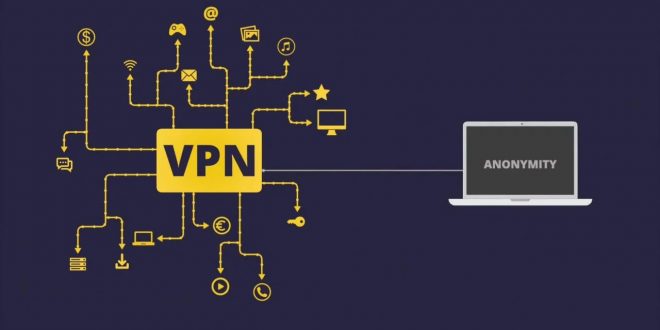With thousands of people now working from home, the use of VPNs has skyrocketed over the recent months – and this trend seems set to continue. VPNs have proved to be crucial in achieving privacy and security when browsing online.
But what is a VPN?
A Virtual Private Network (VPN) is essentially a secure network that allows individuals and businesses to browse safely.
It works like a tunnel that hiding your data traffic under layers of encryption. This way, third-parties like hackers and your ISP can’t eavesdrop on your data. The VPNs also enable users to hide their IP locations for better privacy online.
They are especially useful when using unsecure public wi-fi.
Besides securing networks, you can use a VPN to give you the freedom to browse online without any restrictions. VPNs can access location restricted websites, unblock Netflix and iPlayer, and also secure your torrenting.
How to use a VPN
When it comes to installing and using a vpn, different VPNs may follow varying procedures. There might also be a slight difference depending on the device of installation. But overall, the steps are very easy to follow. Here’s a rundown:
Step 1: Choose your VPN
Despite being the first and easiest step, the presence of thousands of VPN providers can make this decision tough. Nonetheless, you’ll have to make a decision.
Determine whether you want a free or a paid VPN. Both VPN types have their merits, but free VPNs lack some key features found in the premium versions. You should also define what you’re looking for most in a VPN.
Do you want better speeds, security, bypassing geo-restrictions? Different VPNs excel in different areas, so defining this will make choosing one very easy.
Tip: Using a free VPN may be budget-friendly, but some free VPNs sell their customer’s data to marketing agencies. Premium VPNs offer better quality services and better security overall.
Step 2: Download the VPN
Once you’ve settled on a VPN, it’s time to download it. Visit the VPN’s website and look for the download icon on their navigation bar. Before completing the download, confirm that the app you’re downloading is compatible with your system’s requirement.
Additionally, ensure that the website the VPN website you’re using is legitimate. Look for the padlock icon on the status bar, and ensure that it starts with ‘https’ to avoid downloading malware.
You could also find the VPN on app stores if you’re using your phone. Most providers provide options for iOS and Android.
Step 3: Install the VPN
When the download is complete, it’s time to install the VPN. This step may vary depending on your device and the VPN. For instance, some VPNs will require you to create an account before you can start using it, while others don’t.
If you’re using a paid VPN, you’ll most likely be asked to create an account. Next, you’ll have to choose your payment plan before getting access to the VPN’s features.
When installing on your computer, you may first have to find the VPN source file and run it to launch the VPN. On your phone, the process is as easy as relaunching the app, and you’re good to go.
Step 4: Read the terms of use
Before you start using the VPN, you should make a point to read the terms of use – especially if you’re connecting to a free VPN. By accepting the terms without reading it, you might have just allowed the VPN to collect your data or to install third-party apps to your device.
Step 5: Configure your settings
Once the VPN is installed and setup, it’s time to configure your settings depending on what you want to do. Under the ‘servers’ section on your app, you can tap on any server to connect to it.
If you need to hide your IP address to access a blocked website, connect to a server in that location. For instance, to watch Malaysia Tv from anywhere globally, you’ll have to connect to a Malaysian server. Click here to read how to get a free Malaysia IP address or you can use the automatic smart location feature on most VPNs.
You will also have to choose your VPN protocols, whether OpenVPN, L2TP/IPsec, SSTP, or PPTP. If you have trouble configuring these settings, contact the support team.
Step 6: Troubleshooting
In most cases, the VPN works fine after installation. However, if yours is giving you trouble, you’ll have to try some basic troubleshooting tips.
First, ensure that you don’t have any other VPN software running in the background. Other VPNs will cause a conflict in the system and hence cause the failure. You can also try to change your server protocols.
If that’s not the issue, shut down your device and try rebooting it. If it’s still faulty, seek help from the VPN’s technical support team.
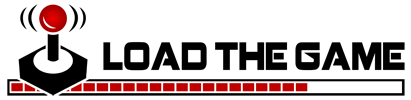 Load the Game Video Games, Reviews, Game News, Game Reviews & Game Video Trailers
Load the Game Video Games, Reviews, Game News, Game Reviews & Game Video Trailers